Khususnya para newbie, seperti saya, mungkin bertanya tanya dalam hati, mengapa tampilan web atau blog di internet bisa macam-macam. Ada yang tampilan nya bagus menarik, ada yang tampilan nya biasa, ada yang tampilan nya penuh dengan pernik-pernik yang macam-macam dan masih banyak tampilan tampilan lain dengan berbagai warna warni. Saya pernah tanya ke google tentang tampilan ini, jawaban yang saya peroleh adalah hal itu karena pola template yang dipakai oleh blogger. Selanjutnya pertanyaan dalam hati saya, apa itu template? Jika pertanyaan ini diajukan lagi ke Pakde google, jawabannya bisa macam-macam pula. Dan jawaban yang diberikan tentang template itu saya yakini benar semua, tidak ada yang salah. Tapi kalau boleh disederhanakan agar mudah dipahami oleh newbie atau netter awam seperti penulis, template itu kira-kira adalah pola untuk membentuk tampilan blog atau website di layar monitor.
Tampilan blog atau website itu seperti apa? Kalau anda klik judul artikel ketika browsing dengan google, kemudian muncul halaman blog atau website, itulah namanya tampilan, dan saya sebut template. Sederhana bukan? Setiap blog atau website tentu punya tampilan atau template mereka sediri-sendiri. Dan tampilan blog itu disusun dengan pola tertentu oleh pembuat template. Nah, itu yang bisa saya pahami tentang template. Sudah paham, apa itu template? Hmmm… gaya! Dasar sok tahu…!
Jawaban saya atas apa itu template terkesan sangat awam, ya? Ini memang menunjukkan bahwa penulis masih sangat awam. Tapi sok berani tampil menulis artikel tentang template blog atau web. Kalau anda tidak puas dengan jawaban saya bahwa template adalah tampilan blog atau web, anda bisa Tanya langsung ke mbah google, pasti akan dijawab dengan sangat lengkap. Halaaah malah nglantur ke mana mana nih. Ma’af ya…!
Sekarang kembali ke permasalahan kita, yaitu cara mengganti template atau tampilan blog di blogspot. Apakah anda masih ingat ketika membuat blog di blogspot atau blogger? pada saat proses pembuatan blog sampai pada memilih template atau tampilan, di sana hanya tersedia hanya beberapa template yang desertai contoh tampilan nya, tapi yang kita jumpai di internet banyak blog yang menggunakan domain blogspot, tampilan blognya macam-macam dan tidak sama dengan tampilan pada pilihan template di blogspot. Tahu sebabnya? Itu dikarenakan empunya blog telah mengganti template dari template aslinya dari blogspot dengan template buatan orang lain yang disusun kusus untuk blog di blogspot atau blogger. Makanya tampilan di layar monitor bisa macam-macam.
Agar tidak terlalu panjang artikel ini, langsung saja pada bagaimana langkah langkah cara mengganti template atau tampilan blog, tapi khusus template blog di blogspot. Sedangkan mengganti template di sini adalah template selain yang disediakan blogspot ketika membuat blog pertama kali. Selanjutnya ikuti langkah-langkah mengganti template atau tampilan blog tersebut di bawah ini:
PERTAMA
Mengenal jenis Template
Mengapa jenis template harus kita kenali? Ini karena jenis template blog yang akan diganti harus sama dengan template pengganti.
Perlu diketahui bahwa dalam mengenal jenis template, blogspot atau blogger mempunyai dua jenis template yaitu: pertama template jenis classic (HTML) dan yang lain adalah Jenis New (XML). Adapun ciri-ciri masing-masing template tersebut dapat anda lihat pada bagian paling atas dari template itu. Lihat gambar di bawah ini.
a. Jenis template classic HTML.

b. Jenis template New XML

KEDUA
Kunjungi salah satu ( satu saja) website penyedia template gratis di bawah ini:
http://btemplates.com/
http://www.zoomtemplate.com
http://almost-spring-blogger.blogspot.com
http://elegant-style-template.blogspot.com
http://blogtemplate4u.com/
Download template yang anda sukai. Extract file yang sudah anda download dan lihat jenis template nya. Sudah sesuai belum jenis template itu dengan jenis template blog yang akan diganti.
Cara melihat jenis template yang anda download tadi, bisa dengan melihat ektensi filenya atau dengan membuka file yang anda download, tentu setelah file tersebut diextrak. Cara membukanya, klik kanan pada file yang akan dibuka, pilih open with klik wordpad. Kalau wordpad tidak ada, klik choose program lalu cari wordpad dan klik.
Sedangkan untuk mengetahui jenis template yang sedang digunakan di dalam blog anda, sign in dulu ke blogger anda dan masuk ke tata letak atau layout lalu klik edit HTML. Perhatikan dan Kenali ciri-cirinya dengan menggunakan panduan gambar di atas.
KETIGA
Setelah diteliti dan kedua template, yaitu template pengganti dan template di dalam blog anda, sama jenisnya, lanjutkan proses berikutnya.
Masih tetap berada di edit HTML. Sebelumnya saya ingatkan. Sebelum proses perubahan anda lanjutkan, download dulu template blog anda dengan klik download full template. Ini untuk berjaga-jaga kalau proses mengganti template yang anda lakukan bermasalah.
Dilanjutkan dengan proses mengganti template. Ada dua cara yang bisa dilakukan. Pilih salah satu yang anda anggap mudah.
Cara Pertama
- Klik tab Telusuri atau browse
- Cari file template yang sudah anda extract dari hasil download. Klik open.
- Anda akan dibawa kembali ke halaman blogspot. Dari situ klik unggah atau upload.
- Setelah proses upload selesai, akan ada konfirmasi, Klik confirm and save.
Cara kedua
- Hapus semua kode template yang ada di blog anda. Selanjutnya copy semua kode template pengganti, yaitu template yang baru anda download tadi, dan paste code tersebut di bagian input box template blog anda.
- klik simpan template atau save template
- Akan muncul konfirmasi perubahan. klik confirm and save.
Catatan:
1. Karena konfirmasi perubahan itu memberitahukan bahwa template pengganti tersebut akan menghapus beberapa widget/gadget yang sebelumnya telah terpasang di blog anda, maka semua kode-kode widget itu dicopy dulu dan disimpan di notepad untuk sementara dan selanjutnya dipasang lagi. Mengcopy dan menyimpan widget/gadget tersebut dilakukan sebelum proses ritual mengganti template dilakukan.
2. Jika anda pernah melakukan setting terhadap template dalam blog anda sebelum mengganti template ini, anda bisa melakukan hal yang sama terhadap template pengganti ini (template yang baru) sebelum atau sesudah anda upload template baru tersebut. Maksudnya, sebelum template pengganti diupload, terlebi dahulu anda bisa melakukan setting template tersebut, misalnya ditambah meta keyword, meta content, atau setting halaman navigasi dll. Setelah setting-setting itu dilakukan, baru kemudian diupload untuk mengganti template lama. Kalau ini masih membingungkan, diabaikan saja atau langsung upload template pengganti.
Begitulah proses mengganti template atau tampilan blog untuk blogspot dapat dilakukan. Selamat mencoba, semoga berhasil dan blog anda menjadi lebih menarik tampilan nya berkat pemasangan template baru.
Tampilan blog atau website itu seperti apa? Kalau anda klik judul artikel ketika browsing dengan google, kemudian muncul halaman blog atau website, itulah namanya tampilan, dan saya sebut template. Sederhana bukan? Setiap blog atau website tentu punya tampilan atau template mereka sediri-sendiri. Dan tampilan blog itu disusun dengan pola tertentu oleh pembuat template. Nah, itu yang bisa saya pahami tentang template. Sudah paham, apa itu template? Hmmm… gaya! Dasar sok tahu…!
Jawaban saya atas apa itu template terkesan sangat awam, ya? Ini memang menunjukkan bahwa penulis masih sangat awam. Tapi sok berani tampil menulis artikel tentang template blog atau web. Kalau anda tidak puas dengan jawaban saya bahwa template adalah tampilan blog atau web, anda bisa Tanya langsung ke mbah google, pasti akan dijawab dengan sangat lengkap. Halaaah malah nglantur ke mana mana nih. Ma’af ya…!
Sekarang kembali ke permasalahan kita, yaitu cara mengganti template atau tampilan blog di blogspot. Apakah anda masih ingat ketika membuat blog di blogspot atau blogger? pada saat proses pembuatan blog sampai pada memilih template atau tampilan, di sana hanya tersedia hanya beberapa template yang desertai contoh tampilan nya, tapi yang kita jumpai di internet banyak blog yang menggunakan domain blogspot, tampilan blognya macam-macam dan tidak sama dengan tampilan pada pilihan template di blogspot. Tahu sebabnya? Itu dikarenakan empunya blog telah mengganti template dari template aslinya dari blogspot dengan template buatan orang lain yang disusun kusus untuk blog di blogspot atau blogger. Makanya tampilan di layar monitor bisa macam-macam.
Agar tidak terlalu panjang artikel ini, langsung saja pada bagaimana langkah langkah cara mengganti template atau tampilan blog, tapi khusus template blog di blogspot. Sedangkan mengganti template di sini adalah template selain yang disediakan blogspot ketika membuat blog pertama kali. Selanjutnya ikuti langkah-langkah mengganti template atau tampilan blog tersebut di bawah ini:
PERTAMA
Mengenal jenis Template
Mengapa jenis template harus kita kenali? Ini karena jenis template blog yang akan diganti harus sama dengan template pengganti.
Perlu diketahui bahwa dalam mengenal jenis template, blogspot atau blogger mempunyai dua jenis template yaitu: pertama template jenis classic (HTML) dan yang lain adalah Jenis New (XML). Adapun ciri-ciri masing-masing template tersebut dapat anda lihat pada bagian paling atas dari template itu. Lihat gambar di bawah ini.
a. Jenis template classic HTML.

b. Jenis template New XML
KEDUA
Kunjungi salah satu ( satu saja) website penyedia template gratis di bawah ini:
http://btemplates.com/
http://www.zoomtemplate.com
http://almost-spring-blogger.blogspot.com
http://elegant-style-template.blogspot.com
http://blogtemplate4u.com/
Download template yang anda sukai. Extract file yang sudah anda download dan lihat jenis template nya. Sudah sesuai belum jenis template itu dengan jenis template blog yang akan diganti.
Cara melihat jenis template yang anda download tadi, bisa dengan melihat ektensi filenya atau dengan membuka file yang anda download, tentu setelah file tersebut diextrak. Cara membukanya, klik kanan pada file yang akan dibuka, pilih open with klik wordpad. Kalau wordpad tidak ada, klik choose program lalu cari wordpad dan klik.
Sedangkan untuk mengetahui jenis template yang sedang digunakan di dalam blog anda, sign in dulu ke blogger anda dan masuk ke tata letak atau layout lalu klik edit HTML. Perhatikan dan Kenali ciri-cirinya dengan menggunakan panduan gambar di atas.
KETIGA
Setelah diteliti dan kedua template, yaitu template pengganti dan template di dalam blog anda, sama jenisnya, lanjutkan proses berikutnya.
Masih tetap berada di edit HTML. Sebelumnya saya ingatkan. Sebelum proses perubahan anda lanjutkan, download dulu template blog anda dengan klik download full template. Ini untuk berjaga-jaga kalau proses mengganti template yang anda lakukan bermasalah.
Dilanjutkan dengan proses mengganti template. Ada dua cara yang bisa dilakukan. Pilih salah satu yang anda anggap mudah.
Cara Pertama
- Klik tab Telusuri atau browse
- Cari file template yang sudah anda extract dari hasil download. Klik open.
- Anda akan dibawa kembali ke halaman blogspot. Dari situ klik unggah atau upload.
- Setelah proses upload selesai, akan ada konfirmasi, Klik confirm and save.
Cara kedua
- Hapus semua kode template yang ada di blog anda. Selanjutnya copy semua kode template pengganti, yaitu template yang baru anda download tadi, dan paste code tersebut di bagian input box template blog anda.
- klik simpan template atau save template
- Akan muncul konfirmasi perubahan. klik confirm and save.
Catatan:
1. Karena konfirmasi perubahan itu memberitahukan bahwa template pengganti tersebut akan menghapus beberapa widget/gadget yang sebelumnya telah terpasang di blog anda, maka semua kode-kode widget itu dicopy dulu dan disimpan di notepad untuk sementara dan selanjutnya dipasang lagi. Mengcopy dan menyimpan widget/gadget tersebut dilakukan sebelum proses ritual mengganti template dilakukan.
2. Jika anda pernah melakukan setting terhadap template dalam blog anda sebelum mengganti template ini, anda bisa melakukan hal yang sama terhadap template pengganti ini (template yang baru) sebelum atau sesudah anda upload template baru tersebut. Maksudnya, sebelum template pengganti diupload, terlebi dahulu anda bisa melakukan setting template tersebut, misalnya ditambah meta keyword, meta content, atau setting halaman navigasi dll. Setelah setting-setting itu dilakukan, baru kemudian diupload untuk mengganti template lama. Kalau ini masih membingungkan, diabaikan saja atau langsung upload template pengganti.
Begitulah proses mengganti template atau tampilan blog untuk blogspot dapat dilakukan. Selamat mencoba, semoga berhasil dan blog anda menjadi lebih menarik tampilan nya berkat pemasangan template baru.
 Subscribe
Subscribe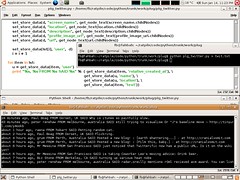











![[3.jpg]](file:///C:/DOCUME%7E1/user/LOCALS%7E1/Temp/msohtmlclip1/01/clip_image002.jpg)
![[4.jpg]](file:///C:/DOCUME%7E1/user/LOCALS%7E1/Temp/msohtmlclip1/01/clip_image003.jpg)



















![[13.jpg]](file:///C:/DOCUME%7E1/user/LOCALS%7E1/Temp/msohtmlclip1/01/clip_image023.jpg)


![[27.jpg]](file:///C:/DOCUME%7E1/user/LOCALS%7E1/Temp/msohtmlclip1/01/clip_image026.jpg)
